This post contains affiliate links.
Having a Chromecast on hand can be a great device to have when you want to watch or share videos and events at the touch of a button. Using the Google Chromecast for digital signage is relatively easy if you are prepared for the extra needs it requires.
Using digital signage with Chromecast comes fairly packed and easy to use. However, it does have many benefits as well as several drawbacks. Below we discuss how to use digital signage with Chromecast, the pros and cons of Chromecast, and using Chromecast for more than just digital signage. Here are the steps to using digital signage with Chromecast.
- Purchase a device
- Download the Google Home app
- Add content from phone or tablet
- Plug Chromecast into HDMI port
- Set up Chromecast
- Access your projects and information
Purchase a Google Chromecast to Begin
This is a bit obvious that you would need the device to use it to share your information. Purchasing a Google Chromecast is easy and can be done online or in person. Finding a reasonably priced Google Chromecast should be simple, however, there are many different editions that have been produced. Grab a Google Chromecast from the Google Play Store to get started.
Download the Google Home App to Be One Step Ahead
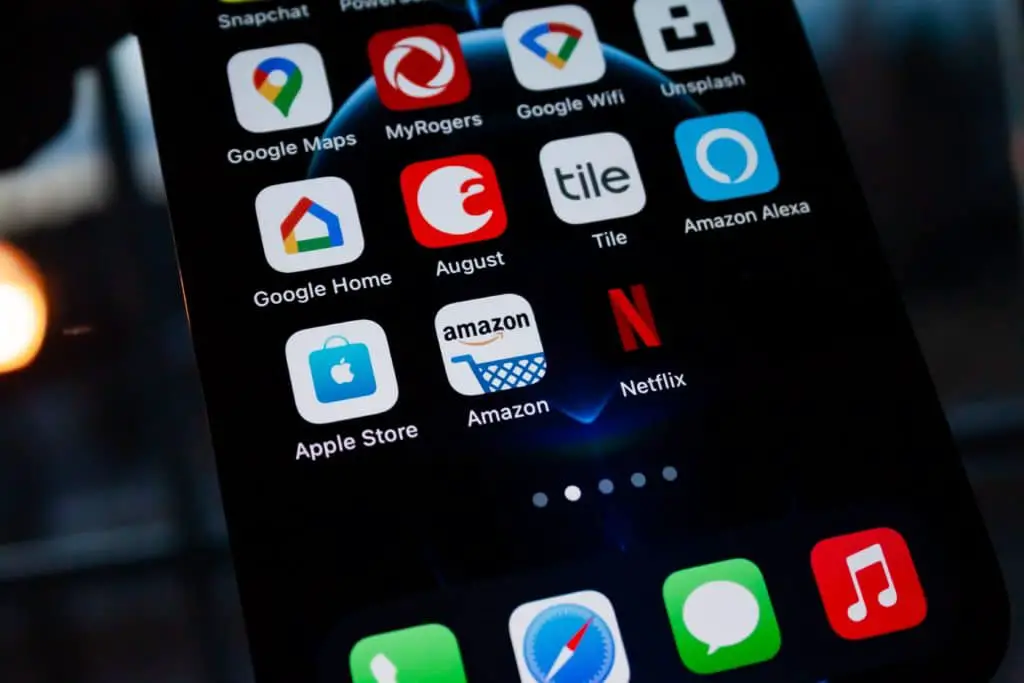
Later on, in the setup process, you will be prompted to have the Google Home App on either your tablet or phone, whichever device you intend to use. We recommend setting them up on both just so you have a backup device ready to go.
To be proactive, download the Google Home App to your device from the Apple app store. If you are using an Android device, this may already be installed. If you are using a computer rather than a mobile device, then you will not need the app. You can just simply plug in the Chromecast to your computer and use the chrome browser to follow the on-screen instructions.
Plug the Chromecast Device into the HDMI Port
The easiest step to using the Chromecast device to access your digital signage is to simply plug it in! You will not be able to access any of your content if you do not plug your device into a functioning computer or TV. Once it is plugged in, the Chromecast will automatically provide your content on the screen, allowing you to use the remote or mouse to access the clips and projects you wish.
Setting up Chromecast is Fairly Simple
Just like the device itself, setting up Chromecast is pretty straightforward. Once you have plugged in the Google device it will then prompt you to download the Google home app, which you should have already done by now! Once signed in and connected to the same Wi-Fi as your phone or tablet, you are basically finished and ready to use Chromecast. All that is left is to open Google home and follow the steps prompted.
If you do not see the steps prompted, we recommend trying to click the Add button, followed by Set Up Device, Set Up New Devices. This should then lead you to a manual version of syncing up your Chromecast with the internet and your devices.
Access and Show Your Projects Off

Now that you have basically everything set up, you are able to start showing off your projects! Having a Google Chromecast device is excellent for presenting your artwork and signs to your audience, and it is made very easy with this how to guide.
One main downfall with the Google Chromecast is that you cannot update or make changes while you are plugged into the device. If you need to make a change, you will have to go back to your phone or tablet and make adjustments, followed by reconnecting the Google device.
This will allow it to restart and show your newest edits made to the project. After your device is plugged in properly to the computer or TV, you will be able to access all of your work. This is your time to share your creations and ideas with a group or audience.
Sign Presenter digital signage software was built to run on Amazon Firesticks (now Chromecast too), and it's my recommendation for most organizations that want to use digital signage. It's powerful, simple, and flexible even though it's cheaper than just about every other option.

Beyond the cost of the firesticks themselves, you'll want to sign up for a subscription to Sign Presenter and a license for each TV that is very affordable at $10/screen per month. With that, you get tons of features and a lot of flexibility, including:
- Use images, video, audio, and more
- Stream live video
- Schedule content to show
- Shuffle through content
- Pull in feeds of existing content
- Show TVs horizontal or vertical for your digital signage
- Continue showing digital signage without internet
- Create playlists to use over and over again
- Have multiple schedules for different playlists
If your business needs more than 50 screens, you may look to these other alternatives. If not, Sign Presenter is probably your best bet.
Pros and Cons to Using Chromecast without signpresenter
Of course, every system will have its positives and negatives; that's what makes it possible for there to be competition. Along with many other devices, Chromecast has several pros and a few extra cons that might help you decide if this is the best option for your projects. If you use SignPresenter with it, many of these negatives won't matter.
Pros of Chromecast:
- It is very affordable. Almost too affordable for less than $30! An excellent price for a basic all-around device.
- It does not require an expert to use. Chromecast is very simple and straightforward to use, as you read above. This device allows you to show your projects without having to struggle to work the system itself.
- It is a small, compact device. The best part of the Chromecast is its size. It comes small enough to fit in a bag or pocket to ensure you will have your videos and work ready to show your group. It even comes with a non-detachable HDMI cord that is short and can hide neatly behind the TV or computer.
- There are built-in apps. Several! Which makes it much easier to use and have your information ready. However, some might require an additional fee.
- It does not require installation. The Chromecast only asks to be plugged in and will start working with no issues right away. Just plug the USB into the TV or computer's HDMI port, and you should be ready to share.
- It automatically updates. Google Chromecast will always have the latest technology and will always provide a stable platform. With the automatic updates, you can be sure that you are getting the latest and best functionality that the device can produce.
- The security is impeccable. If you are concerned about privacy, then this is an excellent device to make sure your work stays safe. There is a single digital signage app that cannot be used for other purposes, making sure all of your progress and stored and secured.
- Not much can go wrong. This device does only the bare minimum, which makes it hard for anything to go wrong!
Cons of Chromecast:
- It requires additional equipment. The Chromecast can only show content that is being played from a tablet, phone, or PC. If you do not have one of those handy, then you might find you will spend more money to purchase that device as well.
- Wi-Fi is necessary. The Google Chromecast will not function without Wi-Fi. Sometimes you will be offered the chance to use your personal hotspot running off of your cellular data. If you are out of data and don't have access to Wi-Fi, then you are also out of luck.
- It will not update while using. This can cause for a bit of embarrassment if you are giving a presentation and there is a mistake. You are not able to change or fix the mistake right there without ejecting and reconnecting.
- There will most likely be lags. This device does not have access to showing footage of the best quality. It is likely that there will be lags on videos or delays in screen movement.
- There is no storage. Google Chromecast does not have the ability to store any information. This makes it so it is necessary to have a phone or tablet that will be providing any and all content.
- There is no vertical mode. One of the biggest cons is that the Google Chromecast does not have the ability to turn the screen from horizontal to vertical. This can make it challenging if you are looking to share something that is in a different direction.
- There is no way to schedule content. This can make it challenging if you are prepared to give a presentation on a screen when you are not there, say menu changes for breakfast or lunch. You have no choice but to be present as well if you intend for this presentation and switch of menus to go smoothly.
- It is just a tool that is repurposed as a digital signage solution. The Google Chromecast is most used as a beginner or backup device. There are many devices out there that have more uses and benefits, however, this is a great device for the basic digital signage.
There are several pros and cons with the Google Chromecast. It mostly depends on what your projects are and what you are trying to achieve. As the number one pro being the affordable cost, we recommend keeping in mind that you get what you pay for.
Alternate Devices to the Google Chromecast
As it is ultimately up to you and your needs for your project, if you find that the Google Chromecast might not meet your standards, then we have listed a few others that might be more capable.
Amazon Fire Stick 4K is Easily Transferable
If you already have an Amazon account, then the fire stick is an excellent alternative. It not only offers excellent quality, but it is very affordable as well.
Just like the Chromecast, the fire stick has a small, compact dongle that simply plugs into the HDMI port with a USB. The best part of the fire stick is that it does hold your storage and information, making it easy to bring with you to different locations and still have all of your work and logins.
Android Boxes Have the Ability to Work Offline
Similar to the fire stick, the Android Boxes have many of the same features for a relatively affordable price. With a quick set up and the ability to work offline, this box allows you to access all of your projects at the touch of a button. The only difference is this is a box and is not easy to transport from place to place. Also, because it is an Android, it is not compatible with every mobile device.
Chromebox is a Bit More Expensive But Worth It
If you are willing to spend a bit more for a larger box, than the Chromebox is the one for you. It runs higher than $200 a box, but it allows you to have all the access and availability needed for your digital signage projects. As it is a larger box, it does not travel easily but it is worth it to know you will have one of the best on the market.
Chromebit Will Save All of Your Progress
A great alternative to the Chromecast, the Chromebit is great when linked up to the ScreenCloud application. The Kiosk mode will allow you to run a single app and not let anyone have the ability to interfere.
One of the best features is that if the app fails, the Chromebit will automatically relaunch and save the progress. The main downfall to this device is that it is a bit older, so it does not have any updates available.
Along with several devices that provide excellent digital signage, there are also a few companies that can help produce that actual digital signs. ScreenScape is a well known industry that leads in digital signage. Whether you have one screen or hundreds of screens, ScreenScape, and the devices listed above can always guarantee a great outcome.
What Else Can Chromecast Do?
Chromecast has the ability to be used for more than just digital signage. Although it cannot store anything on the device itself, it can still be used to access other projects and apps from your mobile device.
Some other uses for the Google Chromecast:
- Cast Facebook Live – this will let you listen to your favorite local bands, or your sisters gender reveal all from the comfort of your home!
- Share on the big screen – if you made a movie about your vacation or made a presentation for your family, you have the easy opportunity to share it with everyone on the big screen!
- Mirror screen from your phone – If you are searching for a new recipe for dinner or flight prices for the whole family, Chromecast makes it easy for you to mirror your phone or tablet to share your screen for everyone.
- Play games – Although it is not a PS4 or an Xbox, the Chromecast still has many games to choose from, including Alien Invaders, Just Dance, and Angry Birds. However, you cannot play multiplayer with these games so we suggest saving it for a rainy day!
- Stream apps – Chromecast gives you the option to access apps from your mobile device such as:
- Netflix
- HBO Go
- Spotify
- Amazon
- Peacock
- Google Play
- Youtube
The Google Chromecast has many other features than just digital signage. It does allow you to have a strong digital signage outcome as well as several other uses, like the ones listed above.


